ACPP_User
Class description
This class is handling user input and is responsible for moving the camera appropriately.
Camera objects and spring arm components are created here and spawned once the application starts.
BP_User is inherited from this class and this allows us to change the parameters in the comfort of UE editor.
It is worth mentioning this class inherits from ACharacter, which means that our player (user) is able to control the character and move it in the scene.
Public fields
ACPP_User()
Constructor of the class. Here we set up the camera together with the spring arm component to aid us with collisions with meshes and the floor.
The camera and spring arm are created and added to the root component of the character using the following code:
//for spring arm it is named camera boom as most of the Unreal Engine comunty gives this name to it
CameraBoom = CreateDefaultSubobject<USpringArmComponent>(TEXT("Camera Boom"));
//add to the root of the player
CameraBoom->SetupAttachment(RootComponent);
The camera is created in similar manner and is added as a child of CameraBoom
MainCamera = CreateDefaultSubobject<UCameraComponent>(TEXT("Main camera"));
MainCamera->SetupAttachment(CameraBoom,USpringArmComponent::SocketName);
If you visit the BP_User and open the viewport, you can see both the spring arm and camera there.
NOTE: To see the viewport of the blueprint, you have to enable the full blueprint editor. It should prompt you to do so once you double-click on the
BP_User.
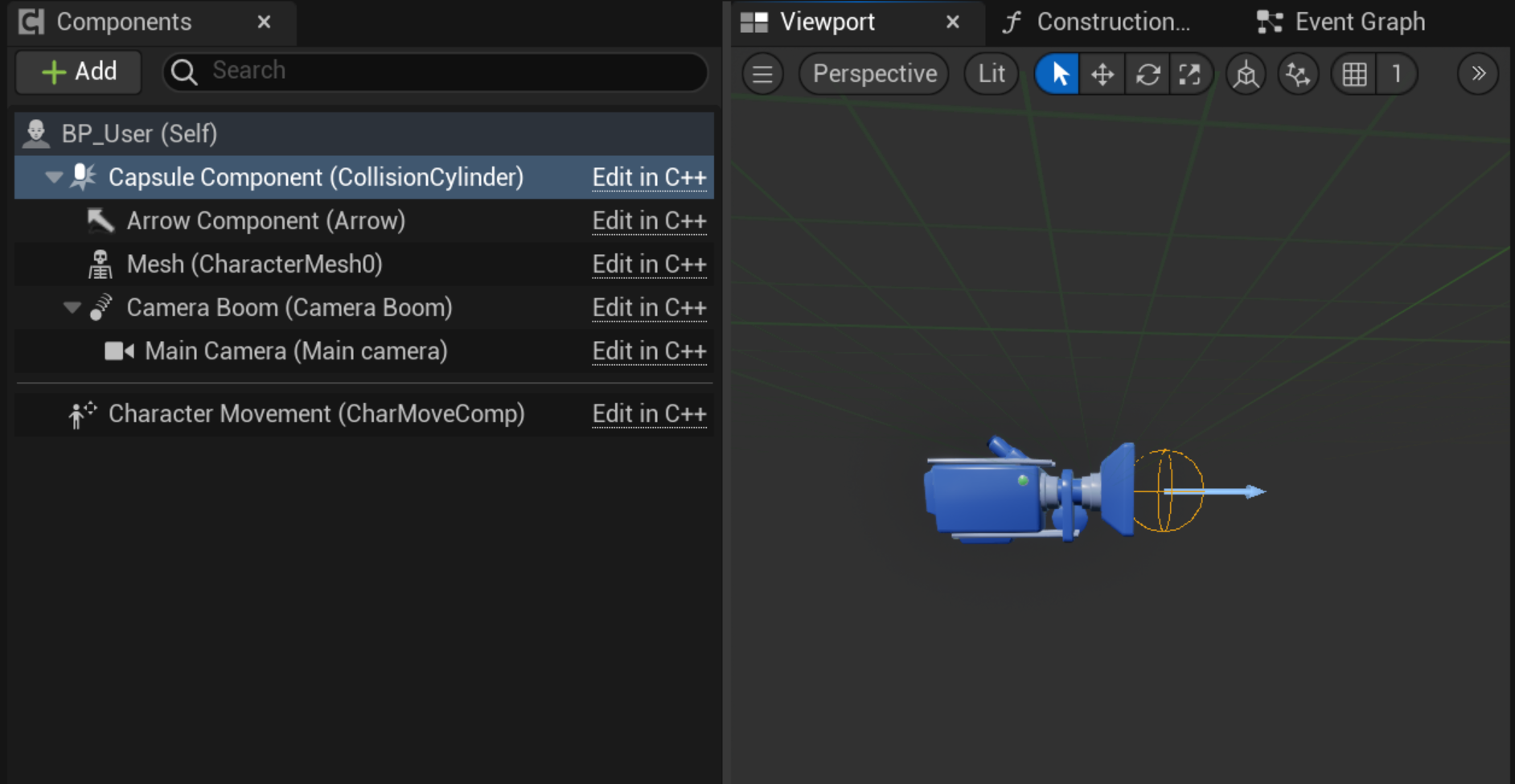
AActor* TargetActor
UPROPERTY(EditAnywhere, BlueprintReadWrite, Category = "Target Actor",meta = (AllowPrivateAccess = "true"))
This is the invisible actor in the scene which specifies the target around which our camera orbits.
This actor is moved around the model of the human body based on which part of the body was selected. See MeshSelector for more details.
USpringArmComponent* CameraBoom;
UPROPERTY(EditAnywhere, BlueprintReadOnly, Category = Camera)
This pointer holds the spring arm component. Through this pointer, you can access it and manipulate it within the class.
UCameraComponent* MainCamera;
UPROPERTY(EditAnywhere, BlueprintReadOnly, Category = Camera)
This is the pointer to the actual camera that is going to be used for the player (user, in our case).
Once you press the play button in the Unreal Editor, you will see what this camera sees. It is really that simple.
UCPP_CameraControls* GetCameraControls()
Function that returns the camera controls component.
void MoveHorizontal(const FInputActionValue& Value)
Function that moves the user (and the camera component simultaneously) horizontally.
Parameters:
Value - value that determines how much the camera should move
void MoveVertical(const FInputActionValue& Value)
Function that moves the user (and the camera component simultaneously) vertically.
Parameters:
Value - value that determines how much the camera should move
APlayerController* GetUserPlayerController()
Function that returns the player controller component
UQuizUIManager* QuizUIManagerRef
This is a pointer to the UQuizUIManager class, which is used to manage the quiz UI. It is used to display the quiz to the user.
void Zoom(const FInputActionValue& Value)
Parameters:
float FInputActionValue& Value: - reference to how much user has value passed by the enhanced input system
This action gets executed once the user zooms in. The FInputActionValue is a reference to the amount that the user adjusted. This is handled through the Enhanced Input system of Unreal Engine.
In other words, this function zooms the player either in or out in the scene based on how much they spun the mouse wheel or moved their fingers on the touchpad.
void Tick(float DeltaTime);
Parameters:
float DeltaTime:- time between ticks, this parameter is provided by the Unreal Engine
This is a function that is executed every tick. The tick frequency is usually every frame.
The parameter float DeltaTime is the time in milliseconds between two tick functions.
We use this function to store the delta time in order to make user movement frame rate independent.
Protected fields
void BeginPlay()
This is a function that is inherited from the ACharacter. It is overridden so that we can put anything we want to happen once you press the play button in the controller.
For example, if you want the user to start spinning once the game starts, you would put it there.
Here we set up our default TargetActor and RayCaster, since both of them require access to the World, and the World is not accessible during construction time (e.g., in the constructor).
void Look(const FInputActionValue& Value)
Parameters:
float FInputActionValue& Value: - reference to how much user has value passed by the enhanced input system
This function gets executed once the user turns around using their mouse, touchpad, or touch screen.
To calculate the rotation of the actor, the function takes the position of the actor that we want to look at.
It subtracts the player (user) position from the position of the Target Actor to get the direction pointing towards that target actor.
We then normalize this direction to be of length 1.
Next, we calculate how much the character (user) should rotate around this actor using RotationDelta. Once this is calculated, we construct a rotation matrix to perform the actual rotation.
We apply this matrix to the calculated direction to get the new direction that the player is looking at.
Lastly, we calculate the new position of the player (user) using this newly calculated direction.
void Click(const FInputActionValue& Value);
This function is executed once per click.
This function performs a ray cast (See FRayCaster for more details about it) to determine if the user clicked on the actor (or in the context of virtual anatomy: human organ) and when yes, which one exactly. It also sets the new position of the target actor to update where the camera should look, and highlights the selected mesh.
void SetupPlayerInputComponent(class UInputComponent* PlayerInputComponent)
Parameters:
UInputComponent* PlayerInputComponent - The input component to configure. This component holds the mappings of input actions and axes to function calls.
This member function is inherited from the ACharacter class, and its main purpose is to tell Unreal Engine what functions should be executed once the user executes inputs specified by the Enhanced Input system.
In other words, this function specifies that once the user moves the mouse in an arbitrary direction, the function Look will be executed. Similarly, when the user presses the right mouse button, the function Click will be executed.
Protected member fields
UInputMappingContext* InputMapping;
UPROPERTY(EditAnywhere, BlueprintReadOnly, Category = "EnhancedInput", meta = (AllowPrivateAccess = "true"))
This is a variable that is configured in BP_User (inherited from CPP_User) and specifies what input mappings are going to be used for our user.
This means it maps the keys that the user presses to the actions that are going to be executed. Refer to this video for more details.
UInputAction* IA_Rotate, IA_Zoom, IA_Click, IA_MoveHorizontal, IA_MoveVertical
UPROPERTY(EditAnywhere, BlueprintReadOnly, Category= "EnhancedInput")
These are the input actions that allow us to specify what actions our character can execute. Those fields are also configured inside the BP_User blueprint.
The video linked above explains everything about the topic of the Unreal Engine enhanced input system.
float CameraSpeed
UPROPERTY(EditAnywhere, BlueprintReadWrite, Category = Camera
This is a simple float variable that defines the speed of the camera. This can also be changed inside the Unreal Editor.
float ZoomSpeed
UPROPERTY(EditAnywhere, BlueprintReadWrite, Category = Camera
This is a simple float variable that defines the speed at which the user zooms to the currently set target.
Private members
float InternalDeltaTime
This variable represents the time before different ticks, used to achieve frame rate independent movement.
TUniquePtr<fRayCaster> UserRayCaster
This is a unique pointer for the ray caster class. The ray caster is used to determine which objects the user has clicked on.
We have chosen to go with ray casting instead of pixel picking, as pixel picking requires another scene pass, which can be quite expensive given the complexity of the model.
We use a unique pointer to enforce ownership and prevent memory leaks. See this blog post.
UCPP_CameraControls* CameraControls
This is a pointer to the camera controls class, which is used to control the camera movement and zooming. It is used to set the camera position and rotation based on the user input.
TUniquePtr<MeshSelector> MeshSelector
It holds unique pointer to the Mesh Selector class
The main purpose of this class is to highlight the objects that user has clicked on. See MeshSelector