Mesh Selector and highlighting
When the user clicks on a mesh, it gets highlighted. This class is responsible for determining which actor should be highlighted and which should not.
How is Highlighting Done?
Highlighting different elements is achieved using a post-processing volume that spans the entire scene.
This post-processing volume uses the HighLightMat material, which can be found in Content\Materials/. To understand the process better, refer to this video.
Every actor that has the RenderCustomDepth field set to True will be highlighted. By default, this field is set to False. We use this to our advantage by setting the RenderCustomDepth field to True whenever the user clicks on a mesh. This causes the clicked actor to be highlighted.
To improve performance, we've merged larger parts of the model (like bones, arteries and parts of hearth) in Blender, allowing us to render them all at once. You can find these in the Body-Merged-Full folder in the context menu. This helped us load all necessary textures without the hassle of exporting FBX files properly. As a result, Blender scripts used by previous developers are no longer needed.
To allow users to click on different parts of the model, we exported each body mesh as it is in the Blender file, but with fewer triangles using Blender's Decimate modifier.
We then hid these meshes, so they're loaded into Unreal Engine's Bounding Volume Hierarchy but not drawn. These hidden meshes (static mesh actors) are named Body-Full-Picker. This lets us detect clicks on different parts of the model without rendering them, which gave us a huge performance boost.
By default, the actors in Picker-Mesh are hidden and only become visible if the user selects them (clicks on them).
While this approach may cause more work for developers, it significantly improves the user experience.
To better organize the scene and the entire development environment, each major component is encapsulated within a blueprint class. For instance, bones are represented in the BP_Bones blueprint. This blueprint inherits from the Actor class, making it easy to retrieve later. Within this actor, you will find a Skeletal Mesh, which represents the combined structure of the human body. The Skeletal Mesh serves as the parent for all the StaticMeshes, which represent individual parts of the body for pickig (e.g., bones, joints, etc.). Refer to the figure below for a visual understanding of this structure.
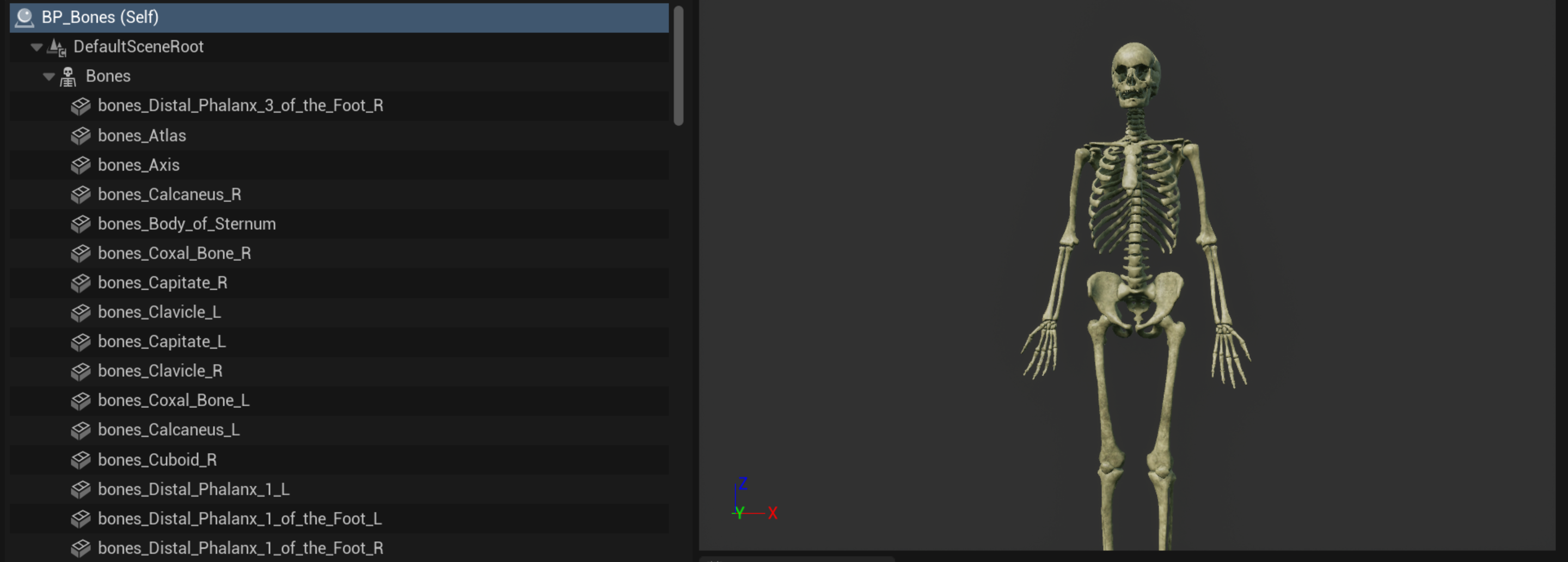
With this approach you are able to retrieve the picker mesh in code or inside the bluerpints by quering the all children of the skeletal mesh component.
VERY IMPORTANT
Each merged part MUST BE A SKELETAL MESH, and each picker model MUST BE A STATIC MESH AND CHILD OF THE SKELETAL MESH (MERGED BODY PART). This decision was made as the lesser of two evils due to the engine's class structure limitations. Specifically, it is not possible to directly retrieve a Static Mesh Component (as opposed to static mesh actors) from a parent element.
As a result, you cannot do something like this in code:
//pseudo code
//===============
AActor* actor = GetAllActorsWithTag("bones"); // get BP_Bones actor
TMeshComponent mergedMesh = actor->GetAllComponets<UMeshComponent>() // get top level components of type MeshComponent
You might assume that the action will retrieve all top-level components that are of type or subclass of UMeshComponent, but this is not the case. Instead, it retrieves all components from the BP_Bones actor, including both Skeletal Meshe Component (for rendering) and Static Mesh components for the picker.
If the merged model is not a Skeletal Mesh, this could make it difficult to isolate and retrieve either the picker mesh or the merged mesh directly. For example, you would need to loop through all the components and check manually for tags like isPicker or isMerged.
This limitation is why the merged mesh is set as a Skeletal Mesh and the picker mesh as a Static Mesh. By using this approach, it becomes straightforward to identify whether the retrieved component is part of the picker mesh or the merged mesh.
This approach is primarily used for user interaction and for organizing the tree view. Since the tree view only displays the merged meshes, we needed a way to organize them effectively. This is the solution we have chosen. However, if you find a better approach, feel free to implement it, but please make sure to update this documentation page accordingly.
MeshSelector.h
This class is responsible for highlighting mesh components that represent anatomical parts selected by the user. Additionally, it interacts with the ClickedOnInfo UI to display details about the selected anatomical part.
Public Methods
MeshSelector()
The constructor of this class is empty, as no parameters need to be passed during instantiation.
void Init(UWorld* world)
Parameters:
UWorld* world- The world context that this selector will operate within.
This method initializes the MeshSelector with the necessary world context, allowing it to interact with world-specific elements.
void HighlightActor(AActor* actor)
Parameters:
AActor* actor- The actor to highlight when clicked.
Deprecated. This function highlights the specified actor and removes the highlight from any previously highlighted actor. It also stores the previously highlighted actor in m_previouslySelectedActor.
void HighlightComponent(UMeshComponent* mesh)
Parameters:
UMeshComponent* mesh- The mesh component to highlight.
Highlights the specified mesh component, adding a visual effect to indicate selection. It de-highlights any previously highlighted mesh component and updates the reference to m_previouslySelectedMesh.
void DeselectAllActors()
Deprecated. Deselects all highlighted actors, removing any active visual highlights.
void DeselectAllComponents()
Deselects all highlighted mesh components, removing any active visual highlights.
Private Members
AActor* m_currentlySelectedActor
A reference to the actor currently highlighted. Defaults to nullptr if no actor is highlighted.
AActor* m_previouslySelectedActor
A reference to the previously highlighted actor. Defaults to nullptr if no actor was previously selected.
UMeshComponent* m_currentlySelectedMesh
Stores a reference to the currently highlighted mesh component. Defaults to nullptr if no mesh is highlighted.
UMeshComponent* m_previouslySelectedMesh
Stores a reference to the previously highlighted mesh component. Defaults to nullptr if no mesh was previously selected.
UCPP_ClickedOnInfo* m_displayedClickOnNameWidget
Reference to the ClickedOnInfo widget that displays information about the currently selected anatomical part.
UWorld* m_world
The world context for this selector, used to interact with in-world components.
Private Methods
void SetActorHighlightVisible(AActor* actor, bool isHighlightVisible)
Parameters:
AActor* actor- The actor on which the highlight should be shown or hidden.bool isHighlightVisible- Sets whether the highlight is visible (true) or hidden (false).
Deprecated. This helper function adjusts the RenderCustomDepth value for the actor to control the highlight visibility.
void SetComponentHighlightVisible(UMeshComponent* mesh, bool isHighlightVisible)
Parameters:
UMeshComponent* mesh- The mesh component for which the highlight should be shown or hidden.bool isHighlightVisible- Determines whether the highlight is visible (true) or hidden (false).
This helper function controls the highlight visibility for the specified mesh component, using RenderCustomDepth to achieve the effect.